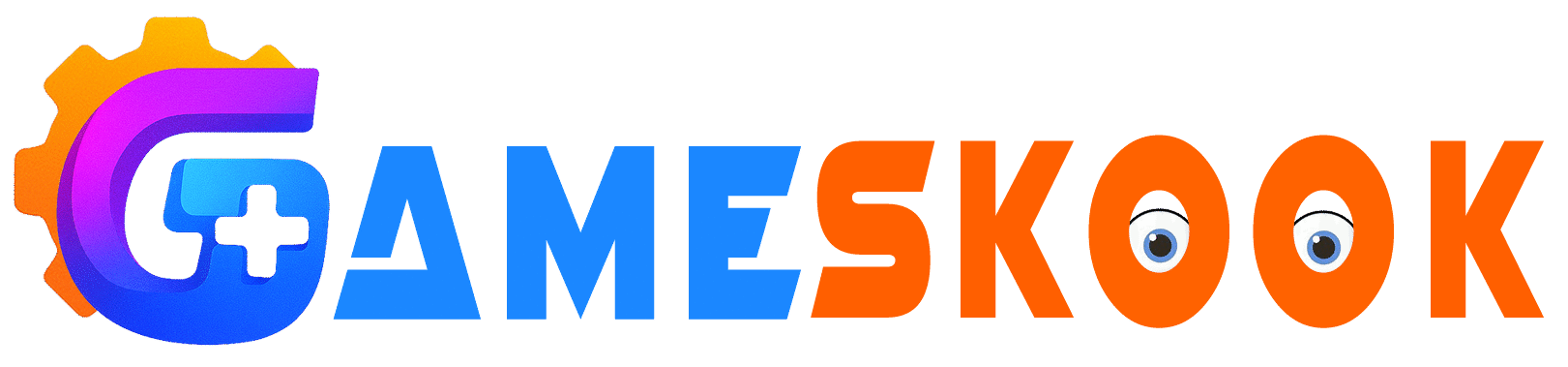A Mac keyboard costs money, even a used one. Many people try to save money and choose second-hand options. Some deals look great at first, but problems often hide in plain sight. A broken key, a poor connection, or water damage can turn a cheap buy into a bad one.
You must test a second-hand Mac keyboard before handing over your cash. It is not just about checking if it turns on. You want to make sure each key works. You also want to check that the keyboard pairs with your Mac or other Apple device. Simple steps can save you from later regret.
Used items do not always come with a return option. Once you pay, you own it. That makes your testing process more important. A few minutes of smart checks can protect your money and your time.
This guide will show you how to test a second-hand Mac keyboard like a pro. Whether you’re buying from a friend, a local shop, or online, these steps will help you spot good keyboards and avoid bad ones.
Look at the Keyboard First
Start with a full visual check. Turn the keyboard over and check all sides. Look for dents, deep scratches, or stains. Check the corners and the back as well. A cracked shell may show that the device fell. If keys look worn down, the keyboard may have heavy use.
See if all the keys are present. A missing key or a loose one can cause trouble. Press down gently on each key to feel if it moves smoothly. If one key sticks or feels hard to press, that’s a red flag. Keys must feel even and respond with a soft click or tap.
Also, check the cable if it’s a wired model. Look at both ends and the full length. A bent or frayed cable can break soon. If the keyboard is wireless, check the battery slot or charging port. Rust, dirt, or dust there may cause problems later.
Why These 4 Smart Keyboards Are Total Game Changers
Connect It to a Mac Device
Make sure you test the keyboard with a real Mac device. Many Mac keyboards do not work the same way with Windows or Android systems. If it is a wired keyboard, plug it into a MacBook or iMac. The system should detect it right away. You do not need special software to run a basic test.
If it’s a wireless model, turn it on and pair it using Bluetooth. Open your Mac’s System Settings, go to Bluetooth, and wait for the keyboard to appear. If it does not show up, or if the connection fails more than once, walk away from the deal.
Once the keyboard connects, type something into a text app or document. Try to use all letters, numbers, and symbols. This helps you see if any key fails. You can also use online keyboard testers to confirm if the Mac receives every input.
Test the Modifier and Function Keys
You must go beyond the basic keys. Mac keyboards use special keys that control screen brightness, sound, and volume. Press the function keys at the top row. Make sure they adjust the screen and sound like they should. If they do nothing, the keyboard may not match the system or may have internal issues.
Check the Command, Option, and Control keys. These play a major role in Mac shortcuts. Try simple tasks like copy (Command + C) and paste (Command + V). Use Mission Control (F3) and Launchpad (F4) if those keys exist. Test both the left and right sides of the keyboard to see if everything responds.
Try holding down Shift, then type. Then test Caps Lock and make sure the light turns on. Many people miss these steps and later find out the keys don’t work as expected.
Try Long Use and Speed
After the first few tests, type for at least five full minutes. You want to see how the keyboard handles constant use. Do the keys stay smooth? Do any of them slow down or fail to register? Pay attention to your hands. If you feel pain or discomfort, the keyboard may not be the right fit.
Try typing at different speeds. Some cheap used keyboards miss fast strokes. That means you may lose letters if you type quickly. A good Mac keyboard should keep up with your pace. If you are a gamer or a fast typist, this test matters even more.
Watch Out for Hidden Damage
Smell the keyboard. A burnt smell or mold scent can be a warning. Liquid spills often cause inner damage that you cannot see. Ask the seller if the keyboard has ever been wet. If they hesitate, take it as a warning sign.
Look at the back plate. If it seems to have been opened or has extra screws, the device may have repairs. Some repairs are fine, but others reduce lifespan or break Apple’s build quality.
Ask About the Keyboard’s History
It helps to know how the previous owner used the keyboard. Was it used daily? Was it in storage? Did it come from a home, office, or school setting? Office or school use often means heavy wear. Home use can be gentler.
Ask if the keyboard came with a Mac or if it was bought alone. A keyboard that came with a Mac may have fewer connection issues. Also ask how long the seller used it and why they are selling it. Honest sellers will give clear answers. Vague or pushy sellers should not get your trust.
Avoid These Red Flags
- Keys that do not press or bounce
- A keyboard that fails to connect after two tries
- Sticky keys or faded letters
- Battery area with rust or corrosion
- Sellers who rush you or avoid basic questions
- A price that feels too good to be real
If you see any of these signs, stop the deal. Even if the keyboard “looks fine,” these issues often mean trouble ahead.
Conclusion
A second-hand Mac keyboard can save money, but only if it works well. Testing it before payment is your best defense against a bad buy. Many problems stay hidden until you take time to check each part.
Look with care. Plug it in. Type long enough to feel how it responds. Press every key. Try shortcuts. Watch how it handles speed. A few smart steps can stop you from wasting money on a broken device.
Always choose sellers you can trust. Always test the keyboard on a Mac system. Trust your hands, your eyes, and your gut. If something feels off, there is likely a reason.
Want to check how fast your keyboard really is? Test your polling rate now and see if it can keep up.
Frequently Asked Questions
Q1: How can I tell if a second-hand Mac keyboard works well?
Connect it to a Mac. Press every key. Try shortcuts and function keys. Type fast and slow. If all keys respond and the link stays strong, the keyboard is fine.
Q2: Can I test a Mac keyboard without using a Mac?
No. You must use a Mac to test it right. Some keys act different on Windows or Android. Only a Mac shows if the keyboard works fully.
Q3: What should I check first before buying?
Look at the keys. Make sure none are missing. Check for cracks or stains. Press each key to feel the action. Look at the cable or battery area too.
Q4: Is it safe to buy a second-hand Mac keyboard online?
Only buy from sellers you trust. Use sites with return options. Ask for clear photos. Ask questions. Avoid prices that seem too low.
Q5: What are signs of a bad used Mac keyboard?
Watch for slow keys, weak Bluetooth, or dirty battery slots. Bad signs include rust, hard key presses, or strong smells.
Q6: Should I get a wired or wireless used keyboard?
Wired models are simple to test. Wireless ones need Bluetooth and good battery life. Pick what suits your setup. Test it fully before you pay.
Buy smart, test well, and enjoy a Mac keyboard that works just the way it should.
This guide offers general advice only. Always test tech gear yourself or ask a trusted expert before buying any second-hand device.