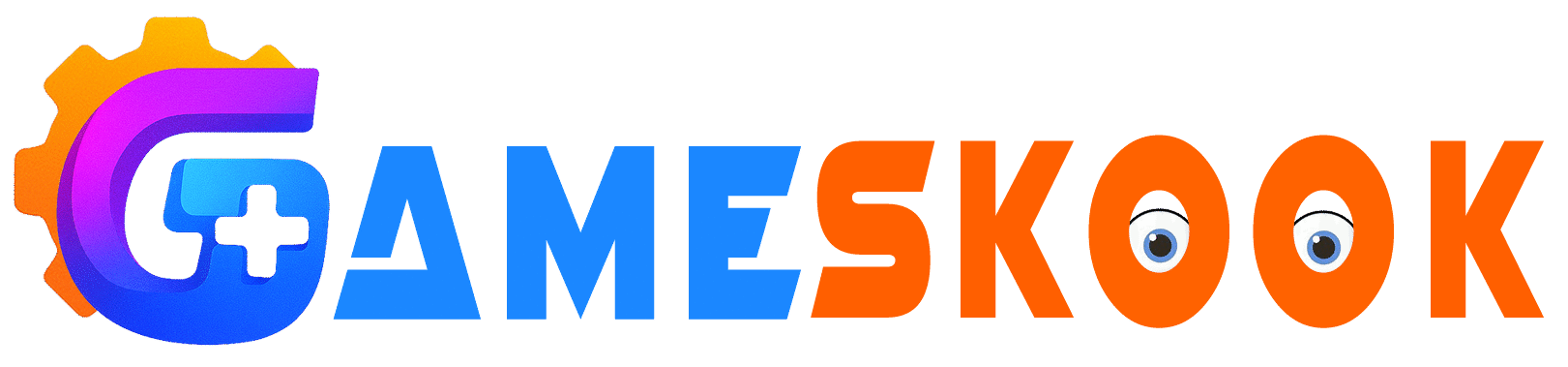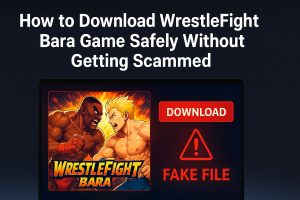Razer leads the way in gaming audio. Gamers choose Razer headsets for sharp sound, strong mic quality, and reliable performance. In close matches, good sound can help you win. A top headset is not just gear. It is a vital part of your setup.
This guide teaches you how to set up your Razer headset, fix common problems, and use smart tips for the best results. Many players face sound or mic issues that disrupt their games. Most of these problems have quick and simple fixes.
You do not need tech skills for this guide. Each step is direct and easy to follow. After you read, you will know how to connect your headset, solve small issues, and enjoy clear sound without extra effort.
If you want smooth setup and strong sound from your Razer headset, this guide is your answer. Use these steps to make every session better.
Popular Razer Headsets in 2025
Razer offers headsets for every type of gamer. Each model brings special features in comfort, sound, and build quality.
The Razer Kraken V3 HyperSense gives deep sound and strong vibration feedback. This headset creates a rich, immersive experience during games. The Razer BlackShark V2 Pro is a top wireless pick with clear mic quality and balanced audio. The Razer Barracuda X is a smart choice for those on a budget, with simple design, clear sound, and support for many devices.
You can find a Razer headset for any budget or need. Wireless models remove cable mess and let you move with ease. Wired models offer zero delay and steady sound. Every Razer headset gives good value, sharp sound, and long-lasting use.
How to Set Up Your Razer Headset
Setting up your headset is easy if you follow the right steps. Here is how you can connect your headset on different platforms.
1. Connect to PC
Insert the USB dongle into your PC if your headset runs wirelessly.
Use a wired model? Plug the cable into the 3.5mm jack or USB port.
Open sound settings and pick the headset as both input and output.
Test the mic and set the volume for clear sound.
These steps give you strong audio and a working mic every time you use your PC.
2. Connect to Console
Switch on your console.
Plug a wired headset into the controller.
If you use a wireless headset, place the dongle in the console and press the pair button.
Wait until the headset light is solid.
Go to audio settings and pick the headset for both game sound and chat.
These steps give you strong audio and clear chat during every gaming session on your console.
3. Connect to Mobile
Open Bluetooth on your phone.
Press the pair button on your headset until the light flashes.
Select the headset from the Bluetooth list on your phone.
Turn on both music and call audio options.
This setup takes just a minute and gives you clear sound for calls and games on your mobile device.
Fixing Common Razer Headset Problems
Even the best headsets run into small issues. Most of them are easy to solve.
No Sound in the Headset
- Turn the volume wheel up on your headset.
- Open audio settings and set the headset as the main output.
- Restart your PC, console, or phone to refresh the sound.
- Update the firmware with Razer Synapse software.
These steps should bring back sound and keep your headset in good shape.
Microphone Not Working
- Check if the mic is muted.
- Open sound settings and set the Razer headset mic as the default input.
- Update drivers on your PC or check console settings for mic permissions.
- Test the mic on another device to confirm if the headset is at fault.
Wireless Connection Drops
- Stay within the proper range of the receiver.
- Move the dongle to a front USB port for better signal strength.
- Check for devices that may cause interference.
- Update the firmware if the problem continues.
Expert Tips for the Best Performance
You can get more from your Razer headset with a few smart steps.
Use Razer Synapse Settings
Open Razer Synapse software and adjust the sound profile.
Increase the bass for deep effects or raise the treble for more detail.
Try different presets until you find the sound you like best.
Many top players use custom profiles to gain an edge.
Turn On Mic Enhancements
Razer Synapse gives you features to improve the mic.
Switch on noise reduction to block out background sounds.
Use voice clarity to make your chat crisp and clear.
These tools help your voice sound sharp in every game.
Update Firmware Regularly
Firmware updates fix bugs and boost sound.
Connect your headset to a PC and open Razer Synapse.
Check for updates and install them to keep your headset at its best.
Fresh firmware stops small issues before they grow.
Keep Your Headset Clean
Dust and sweat can harm your headset over time.
Wipe the ear pads and headband with a dry, soft cloth after each use.
Never use harsh cleaners or water.
Store your headset on a stand or in a safe case when not in use.
When to Upgrade Your Razer Headset
Razer headsets last a long time, but no headset works forever. With heavy use, you may notice sound loss or mic problems. If sound drops often or the mic stops, your headset may need replacing.
Check the ear pads for wear and the frame for cracks. Worn parts can make the headset less comfortable and lower sound quality. If you see these signs, start looking for a new headset.
New Razer models bring better sound, strong build, and longer battery life. Upgrading keeps your setup fresh and ready for new games. A new headset can give you clear sound and a better gaming experience in every match.
Why Razer Headsets Stand Out
Razer headsets mix style, comfort, and technology. Gamers trust them because they deliver reliable performance and rich sound. Good audio helps you track enemies, react fast, and enjoy every detail in your games.
Budget models offer great value without cutting quality. High-end models add wireless freedom, longer battery life, and pro-level sound. No matter your budget, Razer has a headset built for your needs.
Each model gives you comfort for long sessions and features that help you focus on winning. This balance of quality and value makes Razer a top choice for gamers everywhere.
Conclusion
A Razer headset does more than play sound. It brings new life to your games, keeps your voice clear in every chat, and feels comfortable even in long sessions.
You can set up your Razer headset in minutes. Most problems have simple fixes you can use right away. With the tips in this guide, you now know how to connect, fix, and get more from your headset in every match.
Follow these steps to enjoy sharp sound, smooth voice chat, and real control over your gaming sessions. Gaming is more than quick moves and sharp images. Great sound brings every moment to life, and Razer makes it possible.
Choose a headset that fits your style and needs. Set it up, use the fixes, and try the expert tips. Your games will sound clearer, and you will have an edge every time you play.
This guide offers general advice about Razer headsets; check the official Razer website for the latest updates.
If you also use Turtle Beach headsets, check our Turtle Beach Headset Guide 2025: Setup, Fixes, and Expert Tips for Gamers for a full step-by-step setup and troubleshooting guide.