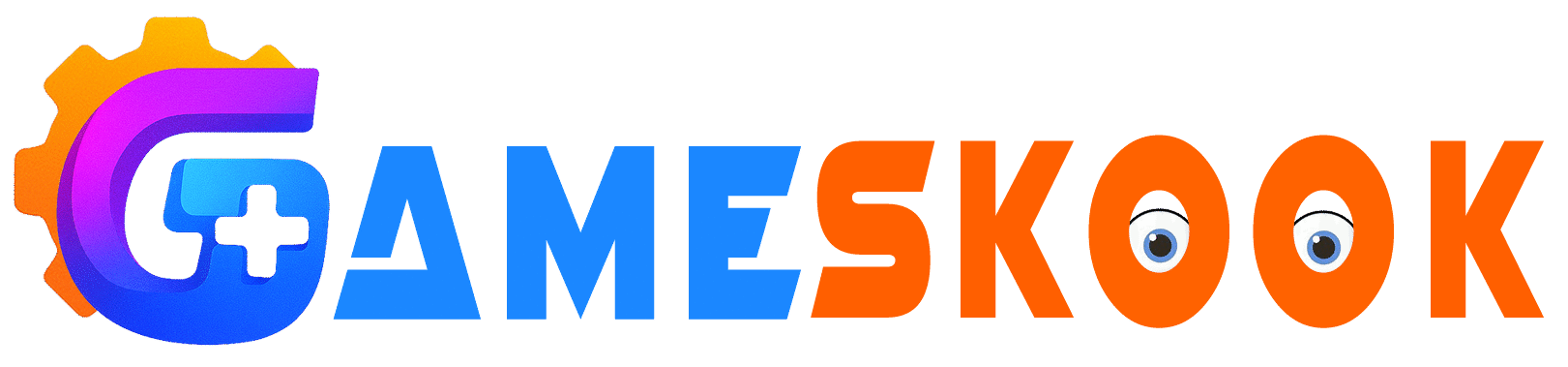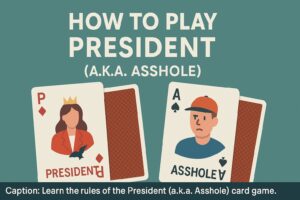Split keyboards offer comfort and style. The Corne keyboard stands out for its small layout, smooth feel, and smart design. Many tech fans and gamers build it themselves. The keyboard splits into two halves and supports full hand control. But sometimes, the two halves do not talk to each other.
This problem often shows up when the right half stops working. It does not light up. It does not respond to key presses. The left half works fine, but the right half stays silent. This issue can confuse new users and cause frustration.
The Corne keyboard uses either a TRRS cable or wireless link between halves. A small mistake in setup or wiring can stop the pairing. Sometimes, a firmware bug or loose wire causes the problem. Other times, users skip small steps during the build or flashing process.
This guide shows clear steps to fix the right half. You do not need advanced skills. Just follow the steps, check the parts, and test again. In the end, you should have both halves working and synced.
Check the TRRS Cable First
Most Corne keyboards use a TRRS cable to link both halves. This cable has four metal rings. It looks like a headphone wire. If the cable fails, the right side cannot pair.
Unplug the TRRS cable and inspect it. Make sure it has four segments, not three. A regular stereo cable will not work. Plug the cable back in fully. Do not leave it loose.
Try swapping the cable with a new one. Many users fix this issue with a simple cable change. Buy one that clearly lists “TRRS” and has four poles.
Also check that the TRRS jack on both halves sits firm and does not wobble. A weak jack can break the link. If you see movement or damage, the jack may need a resolder.
Try Switching Sides
Most Corne boards let you choose the master side. The left half is the master by default, but some setups use the right half instead.
Plug the USB cable into the right side and test again. If the right half works as master but not as slave, your firmware or wiring may be wrong.
This step helps you find out if the right side works on its own. If it powers up with USB but fails over TRRS, the cable or config may be the cause.
How to Set Up Your Razer Headset and Fix Common Issues Fast
Check the Firmware Setup
The Corne keyboard runs on QMK or ZMK firmware. These systems need correct settings to pair the halves.
Open your firmware files. In QMK, go to config.h. Look for lines like:
If both sides are flashed with different master settings, they cannot sync. You must flash both halves the same way. If one says MASTER_LEFT and the other says MASTER_RIGHT, it will not work.
Use #define SPLIT_USB_DETECT if you want the board to auto-detect the master. Make sure this line appears in both halves.
After checking these lines, rebuild the firmware and flash both halves again. Use the same .hex or .uf2 file if possible. Mismatched builds cause pairing errors.
Check Power on the Right Side
Sometimes, the right half fails due to power loss. Even if the TRRS cable links both halves, it does not send power. Each side must have its own controller with power.
If you flash both sides but one half stays dark, check the power source. Plug in a USB cable on the right side. See if lights turn on or keys work.
If it works with USB but not with TRRS, the link may lack power. Try a different TRRS cable again. If that fails, the controller or jack may have a defect.
Also inspect the battery if you use wireless. A dead battery will stop the board from powering up. Charge or replace the battery, then test again.
Inspect Your Solder Joints
Corne keyboards often come as DIY kits. That means users must solder each part. A weak solder joint causes poor contact.
Use a magnifying glass and check each joint on the TRRS jack and controller. Look for loose wires, cracked joints, or dull blobs. These signs mean a bad connection.
Reheat any weak joints with a soldering iron. Add a bit of fresh solder to ensure strong flow. Be careful not to burn the board.
Also check the diode direction. On some builds, reversed diodes stop certain keys from working. Fixing this may bring the right side back online.
Try a Full Reset and Reflash
If the issue stays after cable swaps and wiring checks, try a full reset.
Erase both controllers. Use the reset button or bridge the reset pads. Use QMK Toolbox or your chosen tool to flash both halves again. Load the same file to each one.
This clears out old firmware that may block the pairing. After flashing, plug in the USB and TRRS cables. Check the lights and keys on both halves.
Also reboot your computer. Some OS systems keep USB memory and block fresh pairs. A restart clears that out and starts fresh.
Wireless Setup (ZMK): Extra Checks
Some Corne users run wireless versions with ZMK firmware. These use Bluetooth to link both halves.
Check if the right half has a paired connection. If not, re-pair it in the firmware. Make sure both halves use matching firmware and device IDs.
Wireless links often fail due to bad batteries or firmware mismatch. Charge both halves fully. Then reset Bluetooth and try again.
Make sure peripheral and central roles are set right. The left side should be the central device. The right half acts as the peripheral.
Flash both halves again with matching settings. Then test the link with a fresh Bluetooth sync.
When the Right Half Still Fails
If none of these steps work, the board may have a hardware fault.
Check for:
- Burnt or dead microcontroller
- Cracked PCB traces
- Broken TRRS socket
- Faulty diode or key switch
- Short circuit on power rail
Use a multimeter to check power and signal lines. If a part shows zero volts or no signal, it may need a replacement.
In that case, order a new part or board half. You can keep the working side and rebuild the broken one.
You can also post on forums like r/ErgoMechKeyboards or use GitHub issues on the Corne QMK repo. Many users help troubleshoot and share fixes.
Final Thoughts
The Corne keyboard gives freedom and comfort. But sometimes, things break. The right half may stop working due to a small error or a tiny part.
Start with the cable. Then check the power, firmware, and solder points. Reflash both sides. Switch roles and test again. Each step helps you narrow down the cause.
Many users fix the issue with one or two steps. If your right half fails, don’t panic. This guide walks you through every fix that works.
Take your time. Double-check each part. The Corne keyboard has strong community support and clear repair paths. Once both halves pair again, you can type and game with full control.
This guide shares general tips; always follow hardware instructions carefully.
Still stuck? Drop a comment or explore our DIY keyboard guides for more help.