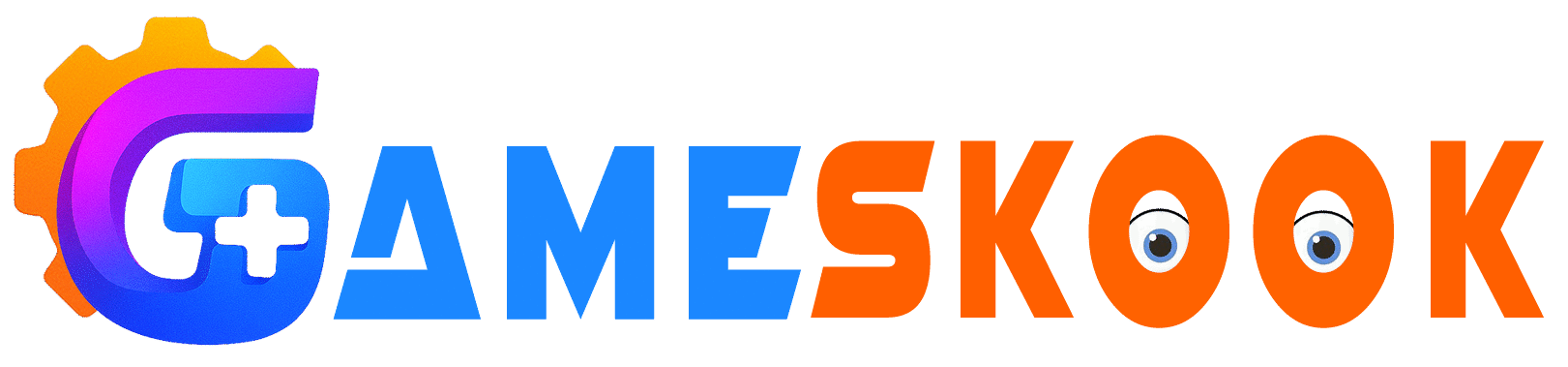Gamers across the world deal with one key question before installing any new title: “Can my PC run it?” This simple question often leads to confusion. You visit forums, scroll through tech blogs, or watch long videos. After all that work, you still may not get a clear answer. This wastes time and creates doubt.
Some users take chances. They install the game anyway. Then the screen freezes, lags, or crashes. That feels frustrating. Others avoid the risk and miss out. They stay away from games just because they don’t understand the system requirements.
The truth is, PC specs and game requirements often sound complex. They involve processor names, GPU models, RAM sizes, and screen resolutions. Not everyone feels confident reading those numbers. That’s where GamesKook steps in.
GamesKook has launched a new tool that solves this problem. You enter your specs. You choose a game. The tool does the rest. It gives an instant answer: Yes, No, or Maybe-with smart tips, fun messages, and even personalized game suggestions. This tool saves time, helps players feel confident, and brings a little fun into the mix.
What Makes This Tool Different From System Requirements Pages?
Most gamers visit official game pages. They read long charts that list CPUs, GPUs, and RAM numbers. These pages feel cold and confusing. Many use terms that everyday users do not understand. The GamesKook tool skips that step.
It does the thinking for you. It compares both sides. It gives a result you can understand. It also adds color, emotion, and humor. It doesn’t feel like a tech site. It feels like a friend helping you game smarter.
How the GamesKook Compatibility Tool Works
The tool starts with a simple, friendly layout. You don’t need a guide. Just type the name of a game in the search box. The tool gives you a list of matches. Click the game you want. The tool shows that game’s minimum and recommended system requirements.
Now, you enter your own system details. These include:
- CPU (Processor)
- GPU (Graphics Card)
- RAM (Memory)
- OS (Operating System)
- Storage Space (Free GB)
- Screen Resolution
You can choose from the list or enter manually. If you don’t know your RAM or OS, hit the “Detect My PC” button. The tool fills in the basic fields for you.
When you finish entering your specs, click the big “Check Compatibility” button. The tool compares your system with the game’s needs. It then shows you a colorful result card with a percentage score, fun message, and clear verdict:
- ✅ You can run the game!
- ⚠️ You may run the game, but upgrades help.
- ❌ You can’t run the game-yet!
Below the verdict, you’ll also see a breakdown chart showing your specs vs the game’s requirements. This gives clarity. No guessing. No confusion.
Where to Find the Tool on GamesKook.com?
You can visit the official GamesKook website and find the PC Compatibility Checker right on the home page. It works on all devices. No need to log in. No account needed. The tool opens in one clean section with no distractions.
Use it as many times as you like. You can also bookmark the page and come back when testing new games or updated specs.
What Makes the GamesKook Tool Special?
Most PC checker tools feel boring or too technical. This one is different. It feels human. The language sounds friendly. The design looks fun. The buttons invite clicks. The verdicts make you smile-even when you fail.
Each result comes with a little tip or joke:
- “You’re in beast mode. Flex that GPU.”
- “Your PC might cry, but hey, these games won’t hurt it.”
- “Medium specs, maximum fun. You’re balanced like a Jedi.”
These lines keep the mood light. Even if your PC doesn’t qualify, the message feels encouraging. You don’t feel bad-you feel curious. That emotion makes users stay longer and come back often.
What Are the Benefits of Using This Tool?
Let’s break down why this tool helps real users.
1. Saves Time
You don’t need to read long Reddit threads. You don’t need to search for every CPU and GPU chart. You just enter your specs and hit a button. The tool does the math.
2. Prevents Bad Installs
Games are large now. Some need 80GB or more. If your PC can’t run it, that’s wasted bandwidth and space. This tool helps you avoid failed installs.
3. Protects Low-End Devices
Some people play on older laptops. Running a high-end game can harm the system. The tool warns you in advance. That saves your hardware.
4. Guides Upgrades
If your PC almost passes, the tool tells you what to upgrade. Maybe you just need more RAM. Maybe your GPU needs a boost. The advice feels clear, not pushy.
5. Suggests Games Based on Specs
Here’s a fun twist: if your PC is too weak for the game you want, the tool shows you games you can run. This builds hope instead of shame. You see safe, fun options that fit your setup.
Built for Every Device and User Type
Mobile Users
The tool works great on phones. The layout adjusts to your screen. Touch-friendly buttons make it easy to select game titles or system specs. Mobile users can test their laptops while sitting on the couch.
Desktop and Gaming PC Users
On a desktop, the layout spreads out neatly. Larger dropdowns and charts give better comparison views. High-end users can scroll faster and even share or export result cards with ease.
Tablet and Chromebook Users
Students often use tablets or Chromebooks. This tool runs in all modern browsers. It helps check what titles your study device can handle.
Key Questions Gamers Search
Let’s answer popular user questions related to the tool and game performance.
How do I know if my PC can run a game?
Use the GamesKook tool. Enter your specs and game title. The tool compares and gives an instant result with score, verdict, and upgrade tips.
Can I run high-end games on a laptop?
It depends on the laptop. If it has a strong CPU, good GPU, and enough RAM, yes. Use the tool to check before you try. It works on laptops and desktops.
What games can run on low-end PCs?
Some safe choices include:
- Minecraft
- Terraria
- Among Us
- Stardew Valley
- GTA IV
- Valorant
- Limbo
- Don’t Starve
- Dead Cells
- Cuphead
The GamesKook tool suggests games based on your specs. If your PC is weak, it will list light games that still feel fun.
Which Games Run on Almost Any PC?
Not every player owns a gaming setup. Some need games that run on old machines. These games feel light but offer fun and challenge.
Best Picks for Low-End PCs
- Undertale
- Stardew Valley
- Terraria
- Hotline Miami
- Papers, Please
- Into the Breach
- World of Goo
- Celeste
- FTL: Faster Than Light
- Portal 1 & 2
The GamesKook tool often recommends these when your specs fall short. These titles prove that big fun doesn’t need big power.
Why do games lag even if my PC meets the specs?
Sometimes other factors cause lag. These include:
- Too many background apps
- Overheating
- Old drivers
- Slow storage drives
- Screen resolution mismatch
The tool gives performance tips in the result card. It helps you fix issues even after you pass the test.
What specs matter most for gaming?
The key ones:
- CPU (brain of the system)
- GPU (graphics and rendering)
- RAM (smooth performance)
- Storage (load times)
- Screen resolution (how clear the image looks)
The GamesKook tool checks all five in its report.
Who Should Use the GamesKook Compatibility Tool?
Students With Budget Laptops
You want to play games, but your school laptop feels slow. This tool helps you find games that run well without stress.
Parents Buying Games
You don’t want to waste money on a game your child’s laptop can’t handle. This tool gives peace of mind.
Streamers and Content Creators
Before recording or streaming, check performance. Use the result card as part of your content. Share results with viewers.
Office Gamers
Many workers game on office desktops. Some try light games after hours. The tool finds safe titles that won’t crash older PCs.
Developers and Game Testers
If you build or test games, you need to know how they perform on low, medium, and high-end systems. This tool gives fast insights without manual checking.
The Fun Element: Why Users Love This Tool
The verdicts feel like a friend’s advice. Some tools feel robotic. This one makes users laugh. A few example verdicts include:
- “Let’s gooo! You passed with flying colors.”
- “Almost there. Grab a RAM stick and come back stronger.”
- “Nope. But hey, Solitaire still runs great!”
The tool also shows likes and dislikes. Users can vote if they found it useful. That builds community trust. If 1,500+ users hit 👍, that creates confidence.
It even allows users to save results as images. You can download and share your PC score card. Some gamers post it on social media with pride.
Smart Tips the Tool Gives (Based on Performance Level)
Each level comes with unique tips.
Low-End PC Tips
- Lower your screen resolution
- Close background programs
- Use SSD instead of HDD
- Try light games like 2D or indie titles
- Use older Windows versions like 7 or 10
Funny line: “Your PC is not slow-it’s just chill.”
Mid-Range PC Tips
- Use medium settings
- Keep drivers updated
- Clean dust to improve airflow
- Choose games with adjustable graphics
Funny line: “Not too fast, not too weak. You’re the Goldilocks of gaming.”
High-End PC Tips
- Enable ultra settings
- Use a high refresh rate screen
- Pair with a good headset
- Record gameplay for content
- Try new AAA titles right after launch
Funny line: “You don’t play games. Games dream about being played on your PC.”
A Peek into What’s Coming Next
GamesKook plans to add even more upgrades:
- Real-time GPU benchmark charts
- AI-based game suggestions
- User account to save PC profiles
- Shareable links to test results
- Comparison with friends’ PCs
These steps will turn the tool into a gaming hub. Players won’t just test-they’ll share, compare, and enjoy.
Does GamesKook Plan to Add More Game Titles?
Yes. The tool already includes 70+ top games. More titles are being added each month. These include:
- Upcoming AAA releases
- Trending indie titles
- Fan-favorite classics
- Online multiplayer games
You’ll soon be able to filter by genre, popularity, or system load. That means smarter testing, faster suggestions, and more ways to plan your game library.
What Games Should You Avoid on Low Specs?
Many gamers try to run AAA titles on entry-level systems. That leads to lag, crashes, or overheating. The tool helps you avoid that pain.
Here are a few titles that most low-end PCs struggle with:
- Starfield
- Cyberpunk 2077
- Red Dead Redemption 2
- Assassin’s Creed Mirage
- Hogwarts Legacy
- GTA V (on high settings)
If your results show low scores, the tool shows safe options. You won’t waste data or damage your system.
Final Checklist Before You Use the Tool
Before testing a game on the tool, gather your PC info:
- CPU model
- GPU name
- RAM size in GB
- Storage available (in GB)
- Operating System version
- Screen resolution
If you don’t know these, use the “Detect My PC” button. It fills some fields for you. The rest can be checked in system settings.
Use this list to avoid mistakes. The more accurate your input, the better the tool performs.
Conclusion: Your New Gaming Assistant
GamesKook’s PC Compatibility Checker answers the most important question: “Can my PC run it?” It does this fast, clear, and with a human touch. The tool checks your specs. It compares game data. It gives you a clean score and shows what to fix or upgrade. If your PC can’t run the game, it suggests others that fit.
The layout stays simple. The language feels friendly. The tips add fun. The download option helps creators. The like bar builds trust. Everything about this tool puts users first.
If you’ve ever asked, “Can I run this game?”-you no longer need to guess. Just visit GamesKook.com, open the tool, and find your answer in seconds. You’ll know what to play, how well it will run, and what to do next. And yes-you might laugh along the way.
Want to Share Your Results Online?
After you test your PC, the result card includes a download button. You can save the result as an image. Many players post it on social platforms, forums, or in Discord chats.
It shows your game, specs, and verdict in a neat card. You can show off your score, ask for upgrade help, or just flex your beast setup.
Disclaimer: This article/Tool is for informational use only. Always verify your system details before installing any game. GamesKook’s tool offers performance estimates, not guaranteed results.