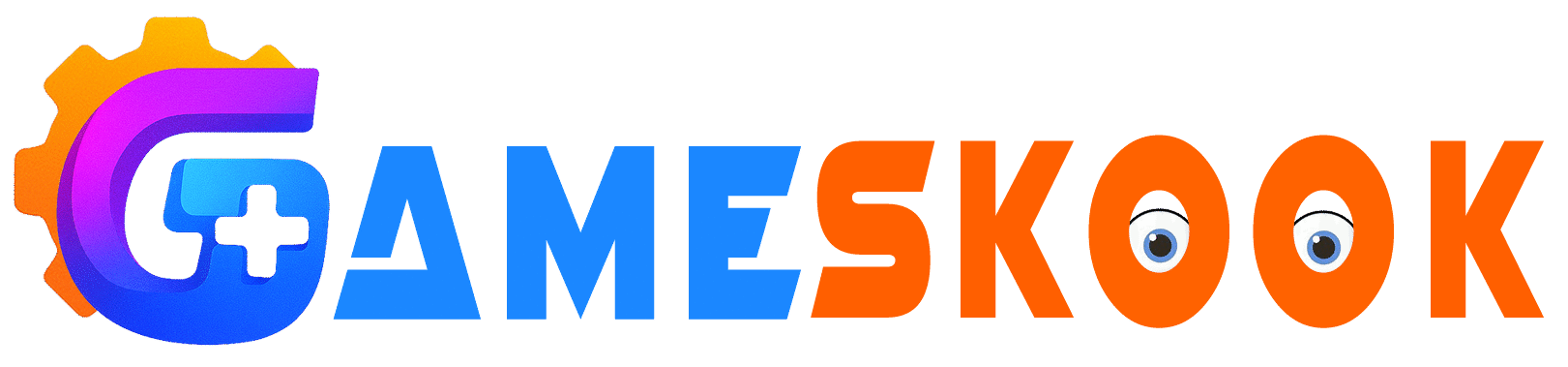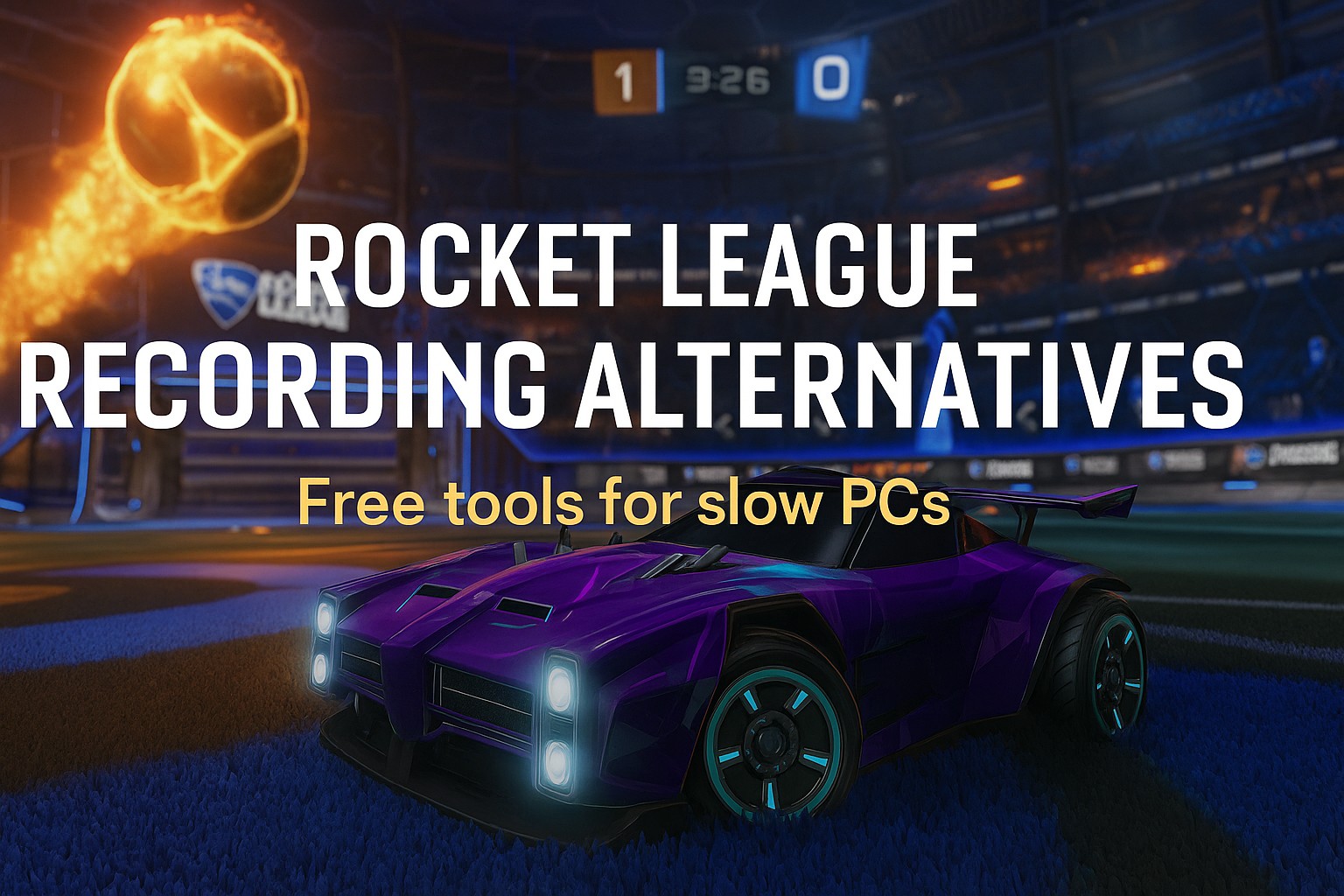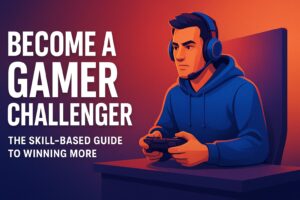Playing Rocket League on a lower‑end PC often brings challenges. You might want to capture a great goal, a clutch save or a funny moment. You may know Gif Your Game as a tool many players use. That tool works well if you have strong hardware. The question is: what if your PC is not that powerful? What free tool can help you record and share your clips without killing your frame rate?
This article shows you free alternatives that work well on weaker rigs. We cover how to choose a tool, what to look for, and step‑by‑step setup advice. You will learn what matters in picking a clip recorder that won’t slow your game. You will also get clear guidance so you can record your Rocket League highlights with ease.
We will look at hardware demands, software settings, pros and cons. We will pick the best free options and show how they fare for low‑end PCs. After reading, you will feel confident picking the right tool and making it work for you.
Why you might need an alternative
Gif Your Game has many fans. It offers cloud rendering and sharing in one click. But it may demand more system resources than your PC can spare. It might require a modern GPU or fast internet. It may include features you do not need and that eat performance.
When your PC runs Rocket League on minimum or medium settings, adding a heavy clip tool can drop your frames. You need a solution that records smoothly and uses little CPU/GPU and you want simple setup, You want quick sharing. You want free and Many tools claim to do this, but not all deliver on low‑end machines.
You also might want more control over quality, file size, or formats and some tools add watermarks or limit resolution unless you pay. Some record huge files that take time to edit or upload. On a low‑end PC you might prefer smaller output, simpler editing, fewer features you never use.
In short: you need a recorder built for performance, minimal overhead, free to use, easy to set up. An alternative to Gif Your Game makes sense.
What to look for in a low‑end PC recorder
When your PC is modest, you must pick wisely. Here are key criteria.
Low system overhead
Choose software that uses minimal CPU and GPU resources. That means it should support hardware encoding or use efficient codecs. The less burden on your machine, the smoother your gameplay will run.
Simple user interface
You want a tool you can launch quickly, start recording, stop when needed. You don’t want buried menus or complex workflows. Less complexity means less chance you’ll mess something up and lose the moment.
Free or low cost
If you only clip for fun, free tools are ideal. Some software offers free versions with limitations. Make sure the free tier still gives you what you need: full‑screen capture, desired format, no excessive watermark or low resolution.
Support for share and export
After you capture, you likely want to upload to YouTube, share on social, or compress for storage. Good tools let you export to standard formats (MP4, AVI) and maybe upload easily. They might also let you choose file size vs. quality.
Set up for your hardware
Since you have a lower‑end PC, you may want to capture at lower resolution or frame rate to maintain performance. The tool should allow you to adjust resolution, fps (frames per second), quality, maybe bitrate. Lowering these helps maintain gameplay smoothness.
Minimal distractions during recording
You do not want huge pop‑ups, overlays, or software updates popping mid‑game. The recorder should be stable, lightweight, and not interfere with your session.
Top Free Alternatives Suitable for Low-End PCs
Many gamers want to record Rocket League clips without slowing their game. Gif Your Game can feel heavy on weaker setups. You can still capture great moments with lighter tools that run well on basic hardware. These free options keep your gameplay smooth and your clips sharp.
OBS Studio
OBS Studio stands as one of the best free screen recorders in gaming. It works on Windows, macOS, and Linux. The program is open-source and gives full control over video quality, resolution, and encoding. Many players choose it to record or stream gameplay because it balances quality with flexibility.
The software supports hardware encoding such as NVENC and AMD VCE. This feature shifts the work from the CPU to the GPU, helping lower-end PCs run better during capture. OBS Studio also lets users set lower resolution or fewer frames per second to save power.
Some new users find the setup a bit confusing. The menu has many options, and the first-time layout can feel crowded. Still, once you learn the basics, OBS becomes easy to handle. The tool is stable, reliable, and free forever.
Pros:
– No watermark and free for all users.
– Full control over capture settings.
– Hardware encoding for better performance.
– Active support community and frequent updates.
Cons:
– Initial setup can feel hard for beginners.
– May affect frame rate if settings are too high.
– Too many menu options may overwhelm new users.
Best Setup Tips for Low-End PCs:
- Set output resolution to 1280×720 or even 854×480 for smoother gameplay.
- Record at 30 fps to reduce strain on your system.
- Use hardware encoder if your GPU supports it.
- Keep bitrate around 3000-4000 kbps to limit file size.
- Turn off overlays, filters, or effects you don’t need.
- Save files on a drive with enough free space and stable speed.
When tuned correctly, OBS Studio records Rocket League clips without major lag. It also gives flexibility unmatched by most paid tools.
How Steam, Xbox, and PlayStation Use Single Instance Storage to Manage Game Files
NVIDIA ShadowPlay (Also Known as NVIDIA Share)

NVIDIA ShadowPlay gives you fast and smooth recording if you use a supported NVIDIA graphics card. It works well even on mid-range setups. Many gamers use it to capture Rocket League clips in high quality. The tool runs with little system load, which helps you avoid frame drops during gameplay.
ShadowPlay supports up to 4K resolution and 60 frames per second. It uses the GPU to handle the recording process. This takes pressure off your CPU and helps your game run better. The software also includes a quick replay feature. You can press a key to save the last 15, 30, or 60 seconds of gameplay after a goal or win.
Still, you need an NVIDIA card that supports this feature. Some older or budget models may not run ShadowPlay well or at all. The tool also does not offer as many custom settings as OBS Studio.
Pros:
– Works fast with minimal impact.
– Very easy to use once set up.
– Instant Replay lets you capture moments after they happen.
Cons:
– Requires a supported NVIDIA graphics card.
– Fewer recording settings than some other tools.
– May not run well on older or weak GPUs.
Best Setup Tips for Low-End PCs:
- Use Instant Replay to record key plays only.
- Set capture resolution to match game resolution like 1280×720.
- Turn off background capture to reduce lag.
- Keep file length short to save space.
ShadowPlay works best if your system has a decent NVIDIA card. It runs quietly in the background and captures clean clips without hurting performance.
Medal.tv

Medal.tv focuses on short game clips. It helps players record highlights and share them fast. It runs on Windows and Mac. You can install it, log in, and start clipping right away. Medal finds key moments like goals or kills and saves them automatically.
Many streamers and casual players use it to share fun moments on social media. Medal also offers editing tools. You can trim, caption, and post clips without extra software. The interface is simple and made for gamers.
However, some users report that automatic detection can miss moments. Others say it saves clips you don’t need. On a weaker PC, Medal may use more memory than basic recorders. You might need to lower quality settings.
Pros:
– Built for game clips and quick sharing.
– No need for editing apps.
– Offers a free version with many features.
Cons:
– May slow down old PCs unless settings are reduced.
– Auto-highlight detection can be hit or miss.
– Some limits in free plan like clip length or resolution.
Best Setup Tips for Low-End PCs:
- Set shorter clip times such as 15 or 30 seconds.
- Record at 720p or lower.
- Test auto-detect. Turn it off if it causes lag.
- Use manual clipping with a hotkey for better control.
Medal suits players who clip often and want easy sharing. If you use a low-end PC, adjust settings to keep performance smooth.
Xbox Game Bar (Built Into Windows 10/11)

Xbox Game Bar is built into Windows 10 and 11. You do not need to download anything. Press Win + G to open it. Use the record button to start and stop gameplay capture. You can also take screenshots or control sound levels.
This tool is simple and useful for basic recording. It saves clips in good quality and stores them locally. It does not show watermarks and costs nothing. Many Rocket League players use it to save fun moments with a few clicks.
Game Bar does not have many advanced features. You cannot adjust bitrate or use overlays. It may also slow down older machines unless you lower settings.
Pros:
– Already installed on most Windows systems.
– Easy to use and works with just one shortcut.
– Records decent quality clips without extra apps.
Cons:
– Few custom settings.
– May cause lag unless set to low resolution.
– Only works on Windows 10 or newer.
Best Setup Tips for Low-End PCs:
- Go to Settings → Gaming → Captures and lower the video resolution.
- Choose 30 fps instead of 60 fps.
- Turn off background recording unless you need it.
- Save clips to a fast drive to avoid stutter.
- Keep clip length short, under 60 seconds.
Xbox Game Bar is perfect for beginners. It captures solid clips with no setup. If your PC runs Windows 10 or 11, this tool is a good place to start.
Comparison table: side‑by‑side view
Here is a quick comparison to help you pick.
| Tool | Free? | Ease of Use | Performance on Low PC | Customisation |
|---|---|---|---|---|
| OBS Studio | Yes | Moderate | Good if tuned well | High |
| NVIDIA ShadowPlay | Yes | Easy (for NVIDIA cards) | Excellent on supported GPU | Moderate |
| Medal.tv | Yes | Easy | Good if resolution lowered | Moderate |
| Xbox Game Bar | Yes | Very easy | Fair, but limited tuning | Low |
Use this table to decide what you prioritise: ease of use vs. fine tuning vs. performance.
How to Set Up the Best Settings for Low-End PCs

Rocket League runs fast when your system is clean and light. To record clips without hurting your game, you need the right setup. Follow these simple steps to get better results on a low-end PC.
Step 1: Check Your Game First
Open Rocket League and play a short match. Use your usual settings like 720p or medium quality. Watch your frame rate. You can check this with the in-game FPS counter or Windows Task Manager. If your frames stay above 60 and smooth, you are ready. If they drop or stutter, lower your graphics first. Your goal is to keep the game stable before you add a recorder.
Step 2: Pick the Right Recorder
d=”1341″>Choose a tool that fits your PC. If you use a newer NVIDIA card, try ShadowPlay and if you want more control, go with OBS Studio, If you need quick and easy clips, pick Medal.tv or Xbox Game Bar. Make sure the tool does not slow your game.
Step 3: Use These Recording Settings
Change your recorder’s settings to fit a weaker system. Start with the following:
- Resolution: 1280×720 or lower if needed
- Frame Rate: 30 fps (not 60)
- Encoder: Use NVENC or AMD if your GPU supports it; else pick x264 with “veryfast” preset
- Bitrate: Set it between 3000 and 4000 kbps
- Format: Use MP4 or MKV
- Audio: Game sound only, or mic and game if you plan to talk
- Save Location: Choose a fast drive with free space
- Extras: Turn off overlays, filters, or webcam
- Clip Length: Use short clips between 30 seconds to 2 minutes
- Instant Replay: Enable it if your recorder offers it
These settings help you avoid frame drops and keep file sizes small.
Step 4: Test Before You Record More
Play a match and record a clip using the new setup. Watch the file after. Check picture quality and audio. Notice if your game felt slower. If yes, drop the resolution again. Try 854×480 or lower the frame rate to 25 fps. Repeat this test until the clip looks clear and the game feels smooth.
Step 5: Save and Share the Clip
Once the clip looks good, save it with a name you can find later. Use something simple like RL-Goal-2025-10-29.mp4. You can upload it to YouTube, Discord, or send it to friends. If the file is too large, use the trim feature inside your recorder. If the tool lacks that option, use a free editor like Shotcut. Set it to low settings to avoid extra stress on your PC.
Step 6: Keep Your System Clean
Delete old clips you no longer need. Keep your drive from filling up. A full drive can slow down both the game and your recorder. Update your recording software when new versions come out, but do not update in the middle of a recording session.
Before you record, close apps that use memory. Web browsers, music players, and downloads can all slow your game. Always give your recorder and game full system power.
Tips & best practices specific to Rocket League

Rocket League moves fast. To capture clips without hurting your match, you need smart habits. These simple tips can make a big difference on a low-end PC.
Use the game’s built-in replay system after each match. Save the replay before you leave the lobby. If your recorder runs at the same time, hit record just before you save the replay. This helps you grab the exact moment without missing the play.
Change the camera settings in Rocket League to get clear views. Use wide angles and low stiffness if that helps. Lower shadows, lights, and effects in the game settings. This gives more frames and helps your PC run smoother.
Set up a hotkey to save the last 30 seconds of gameplay. If your recorder supports instant replay, this works well. You can hit the key when a goal or funny moment happens. This saves you from recording full matches.
If your PC lags during online matches, avoid recording the full session. Pause the recorder before a match starts. Turn it on again after the final whistle. Only save the key plays. This keeps your game stable and smooth.
Use 720p when your upload speed is slow. Choose MP4 as the file format. Set the encoder to a “veryfast” preset. This keeps file sizes small and easy to upload. You won’t lose much quality with the right settings.
Save your best clips to a cloud folder or external USB drive. If your system crashes or your hard drive fails, your favorite plays stay safe. A small backup can protect your highlights forever.
These tips give you control. They help you record clean clips without ruining your game. Use what fits your setup and enjoy smoother matches.
Common Issues and How to Fix Them
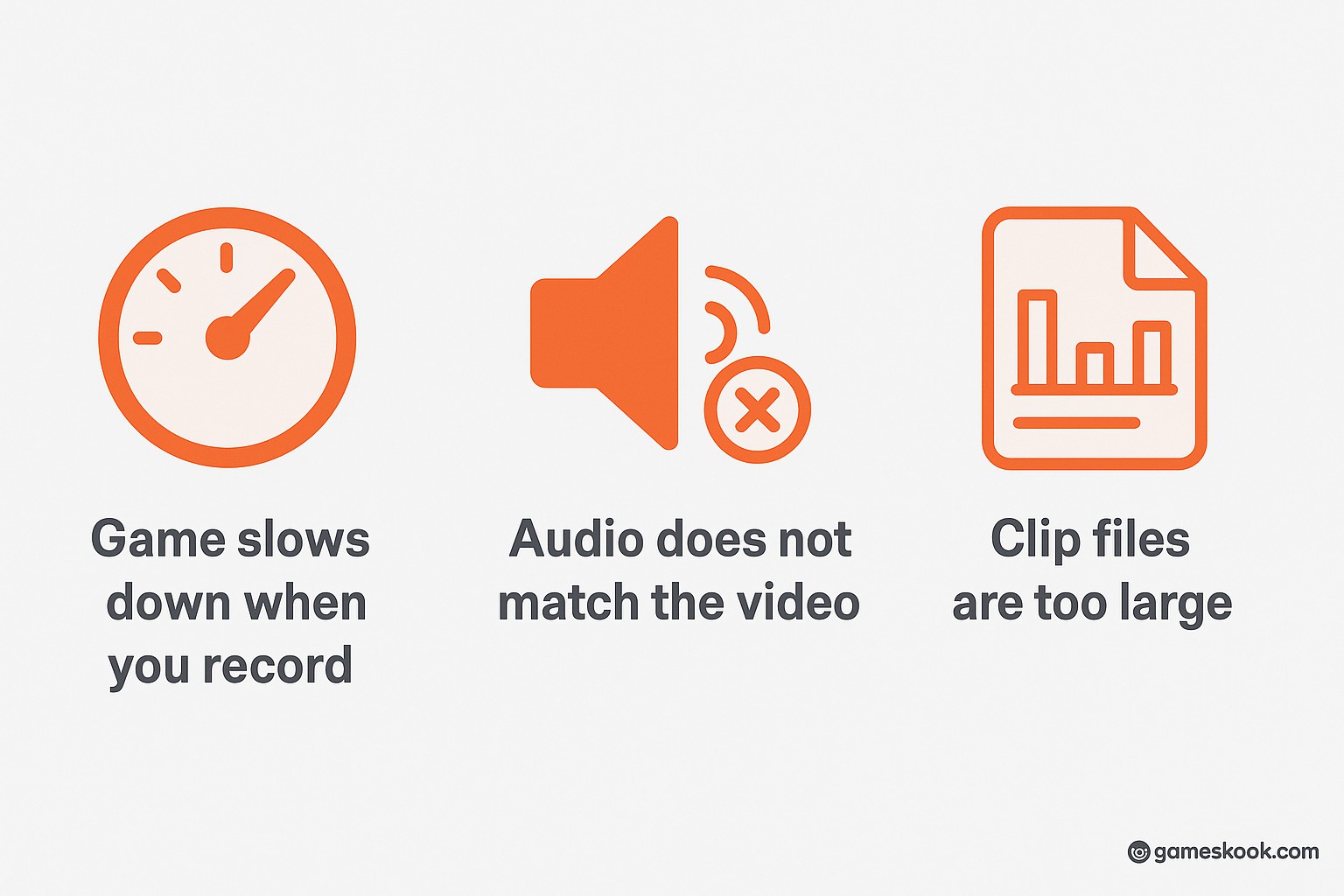
Even the best tools run into problems on low-end PCs. These quick fixes can help you solve common recording issues.
Game slows down when you record
Your frame rate drops, and Rocket League feels choppy.
Fix it: Lower the capture resolution. Drop the frame rate to 24 or 30 fps. Close other apps like browsers or music players. Use a hardware encoder if your GPU allows it.
Audio does not match the video
You notice the sound plays early or late in the clip.
Fix it: Pick MP4 or MKV as your file format. Keep the frame rate simple-stick with 30 fps. Make sure the audio sample rate matches your system, like 48 kHz. Avoid editing the clip right away.
Clip files are too large
The video takes up too much space or takes hours to upload.
Fix it: Use a lower bitrate in the settings. Record shorter clips instead of full matches. Use a free app like HandBrake to compress your video before upload.
Recorder crashes during the match
Your tool shuts down or freezes while you play.
Fix it: Update the recording app. Update your graphics drivers too. Lower your video settings. Save files to a fast, stable drive.
Hotkeys do not respond in full-screen mode
You press the record key, but nothing happens during the game.
Fix it: Switch Rocket League to borderless window mode. If that fails, alt-tab out and test your hotkeys again. Some tools let you set global hotkeys-use those if needed.
Watermarks or limits in the free version
Your clips show a logo, or your recorder cuts off after a few minutes.
Fix it: Use a fully free tool like OBS Studio or Xbox Game Bar. If you stick with a limited version, adjust your clip length to stay under the time cap.
Which Tool Is Best for You? A Decision Guide

Choosing the right recorder depends on your PC and your goals. Each tool fits a different type of player. Use this guide to pick what works best for you.
You have a decent NVIDIA graphics card
Pick NVIDIA ShadowPlay. It runs smooth and uses little power. Turn on instant replay. This saves only the key moments and avoids full match clips. You keep system performance strong.
You use an older graphics card or have no GPU boost
Pick OBS Studio. Set the video to 1280×720. Use 30 fps. Choose hardware encoding if your card supports it. If not, pick x264 with the “veryfast” setting. Record only when you expect a big play.
You want something easy and built-in
Pick Xbox Game Bar. It comes with Windows 10 and 11. No download is needed. Press Win + G to open it. Lower the resolution and fps in the settings before recording. It gives you simple clips without stress.
You share clips often and like fast uploads
Pick Medal.tv. It saves short moments and uploads them to your profile. You can trim and share without leaving the app. It may slow your game if your system is weak, so test before heavy use. If it lags, switch to OBS or Xbox Game Bar.
You have a very weak PC with low specs
Use the lightest setup. Pick OBS Studio or Xbox Game Bar. Set the resolution to 854×480. Drop fps to 24. Mute your mic. Record short clips only. Avoid full matches. Capture highlights during solo play or in training mode.
Why this approach beats Gif Your Game for low‑end PCs
Gif Your Game is built for slick cloud rendering, many features and automatic sharing. On a low‑end PC it may cause lag, higher system load, or require stronger internet. The alternatives above give you more control. You can tune performance and you can decide resolution -frame rate – quality and you can avoid cloud upload delays or rely fully on local capture.
You also keep your files locally. You avoid potential down‑time waiting for uploads or service changes and you learn the ropes of capture and sharing. You get freedom to choose your own workflow.
In sum: you get reliability, performance, control. That is what matters when your hardware is limited.
Conclusion
Recording your Rocket League highlights on a low‑end PC does not need to be frustrating. If you pick the right tool and tune it properly, you can capture, save and share your best moments without killing your gameplay.
Start by testing your game performance without a recorder. Then choose a tool based on your hardware and comfort: OBS Studio for full control, NVIDIA ShadowPlay for minimal load if you have a supported GPU, Xbox Game Bar for simple built‑in capture. Set your capture resolution to 720p or lower, frame rate to 30fps, use hardware encoding if possible, keep file sizes reasonable.
Make sure you practice once. Record a short session, check how your PC handles it. Adjust settings until you find the sweet spot: good quality clip + smooth gameplay. Delete old clips you don’t need. Keep your drive clean. Use external storage if possible.
You don’t need to use Gif Your Game if your PC can’t support it smoothly. These free alternatives will let you capture, share and enjoy your Rocket League feats without extra struggle. Go ahead, hit that goal, record it, share it – and let your highlight shine.
Read More: Moto X3M Unblocked Guide: Safe Access, Legal Tips, and Expert Advice
FAQ: Gif Your Game Rocket League Alternative
Q1: What is the main reason players replace Gif Your Game on low-end PCs?
Gif Your Game can slow down older systems. It uses more memory and needs a strong internet connection. Many players look for lighter tools that record without lag.
Q2: Which free tool works best if I want full control over my clip quality?
OBS Studio gives full control over settings. You can change resolution, frame rate, and bitrate. It also works without a watermark and has no time limits.
Q3: What makes Xbox Game Bar a good option for beginners?
Xbox Game Bar is simple and already built into Windows 10 and 11. It needs no setup. Players press a hotkey to start and stop recording. It saves clips without extra apps.
Q4: Can Medal.tv record short clips without hurting game performance?
Medal.tv focuses on short highlight clips. Lower settings help it run smoother on weak PCs. It also lets you trim and share without opening other tools.
Q5: How can I reduce the size of my Rocket League video clips?
Lower the resolution to 720p or less. Use 30 fps instead of 60. Keep clips short. Set bitrate between 3000–4000 kbps. These steps keep files small and easy to upload.
Disclaimer: This guide is for informational use only. GameSkook does not own or promote any third-party software listed. Always download tools from official sources and test them safely on your system.